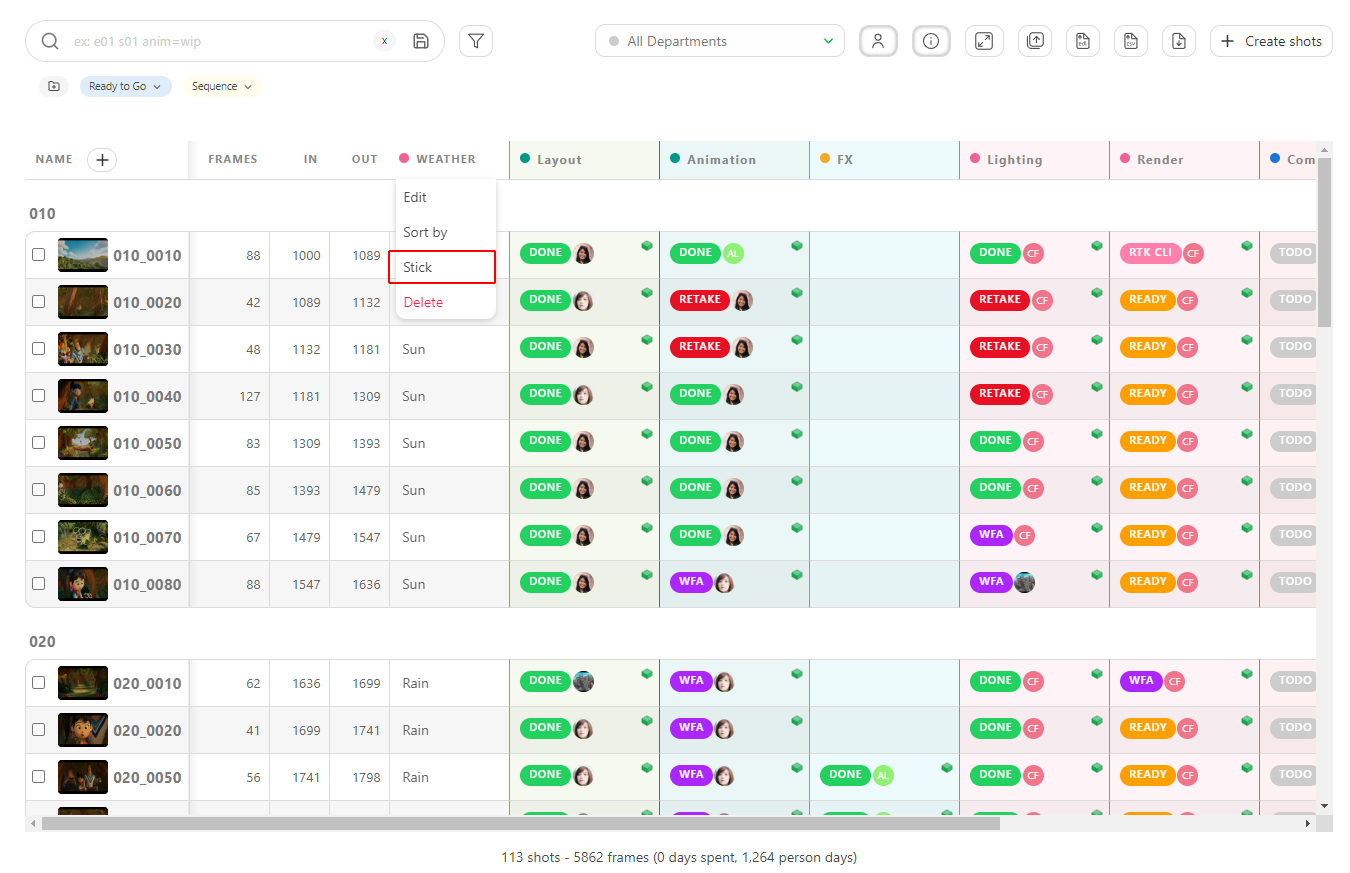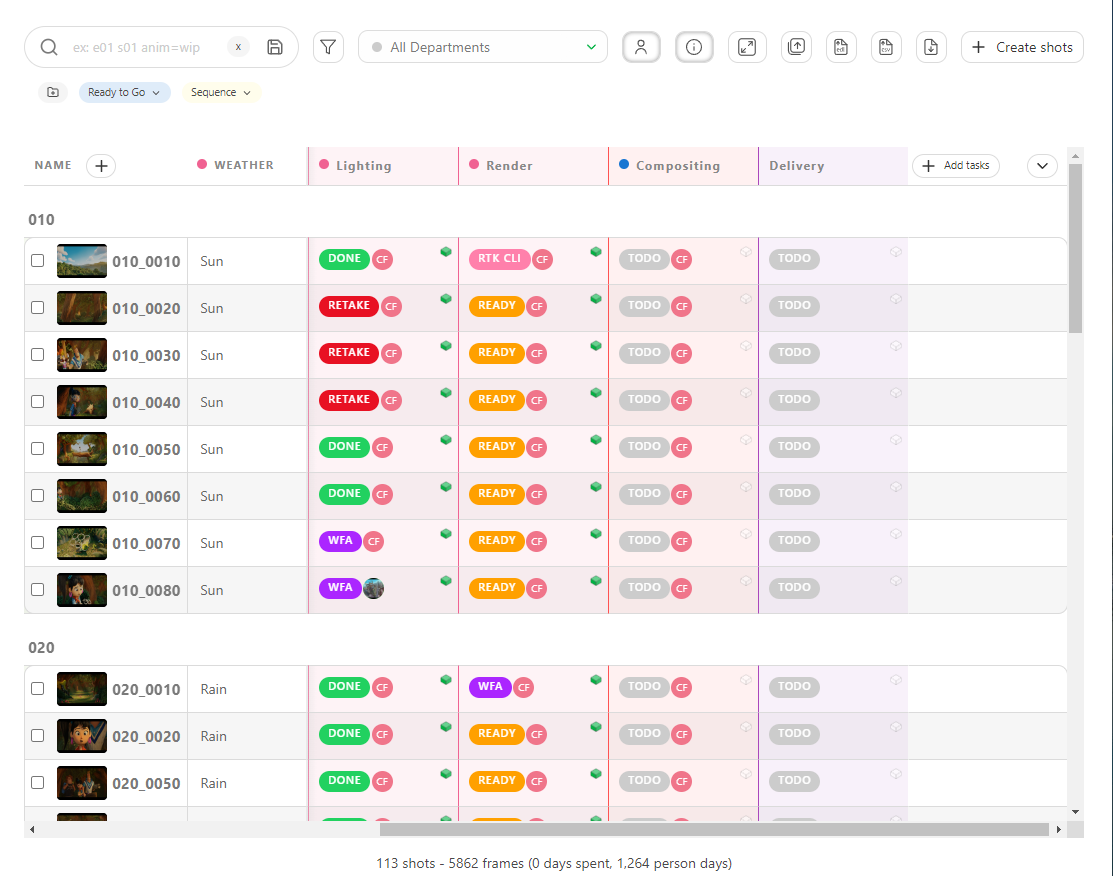# Meta Columns
# Create Metadata Columns
To add more information on the general spreadsheet pages, you can create a Metadata Column.
You may have extra information to add to your pages, such as the level of difficulties, Weather, Tag, etc. You can store all text (or number) information in the custom metadata column.
Click on the + near the Name column.
With the Type option, you can choose how you want to store your information:
- a free Text: you can type different elements on each entity
- a Number: add only numbers
- a Checkbox: add a single checkbox
- a List of value: select an unique element from a list
- a List of tags: select several elements from a list
- a Checklist: create a list of checklist
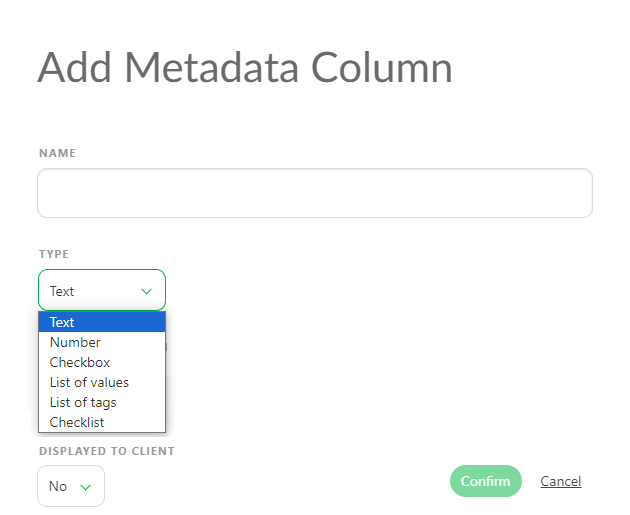
WARNING
The Textand Numberallow you to add different information for each entity. You don't have to plan it first.
The List of value, List of tags, and Checklist give you the same choice for each entity. Moreover, it has to be filled now.
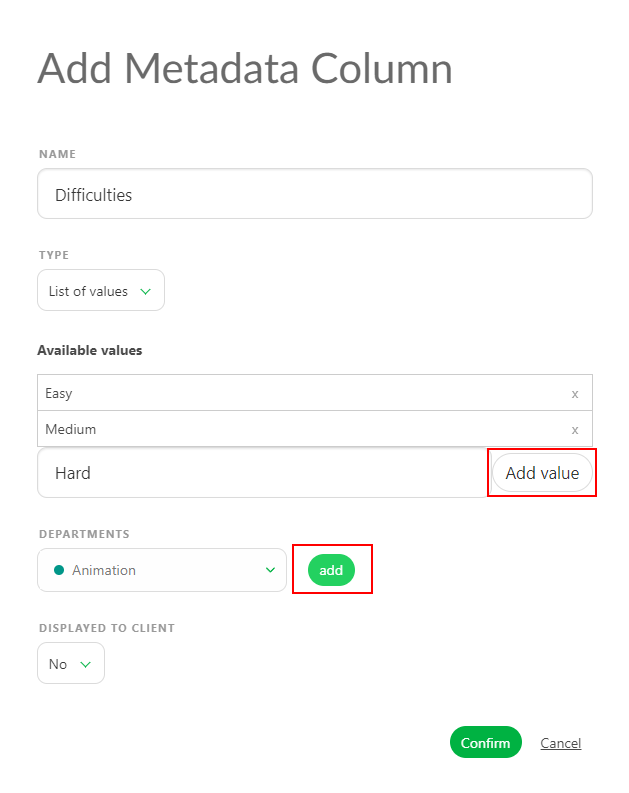
Type the list elements below Available values, and confirm them by clicking on Add value.
You can also link the metadata column to one or several departments.
TIP
Link a metadata column to a department. The artists/supervisors will see it on their to-do page and in the department-filtered view. To create more departement see Create Departments
You can link the metadata column to one or more departments. Click on the department from the list and then click on add to be effective.
Here, the VFX column is linked to two departments.
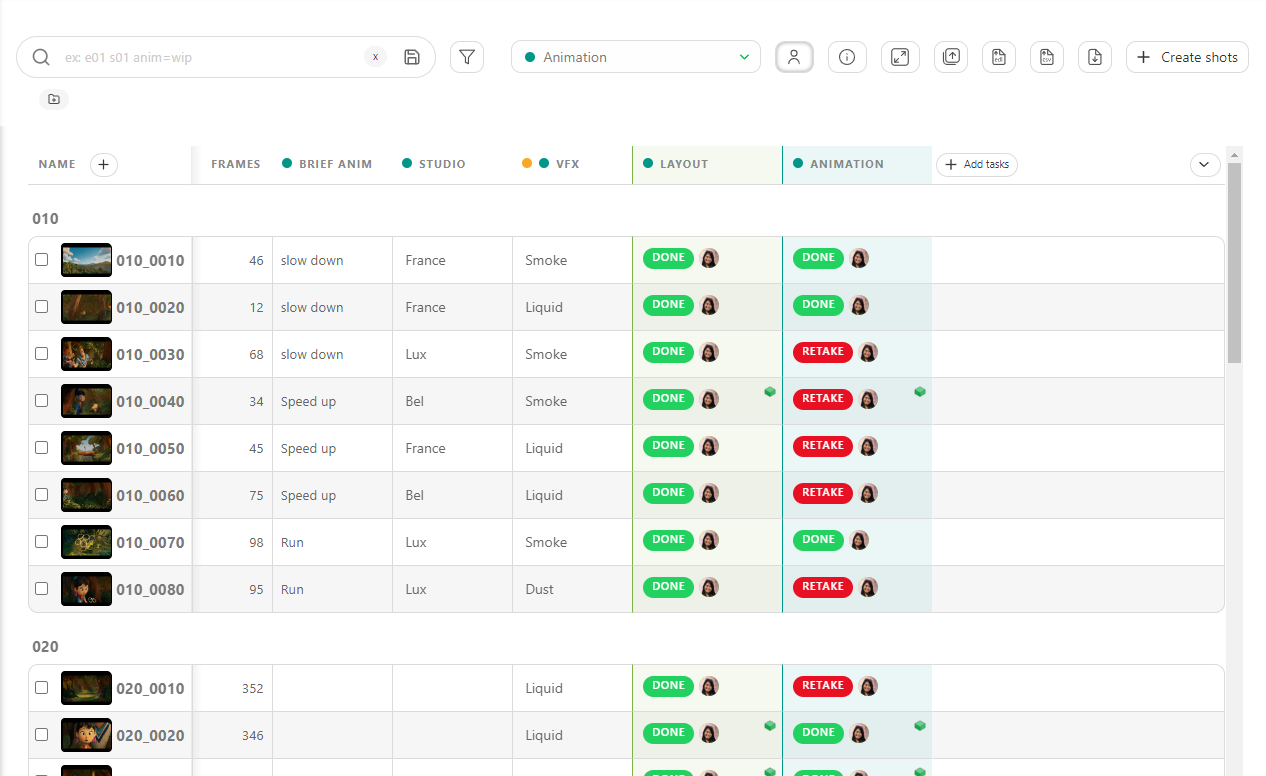
Edit meta column
On the global page of the asset or the shot, click on the arrow on the direct right of your metadata column and click on Edit.
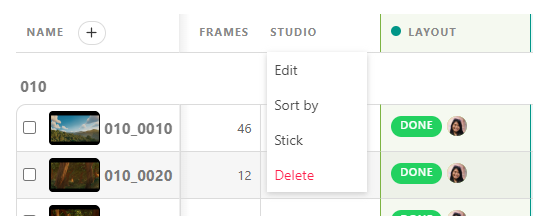
You can fill in this information directly on the global spreadsheets page. The cases are editable.
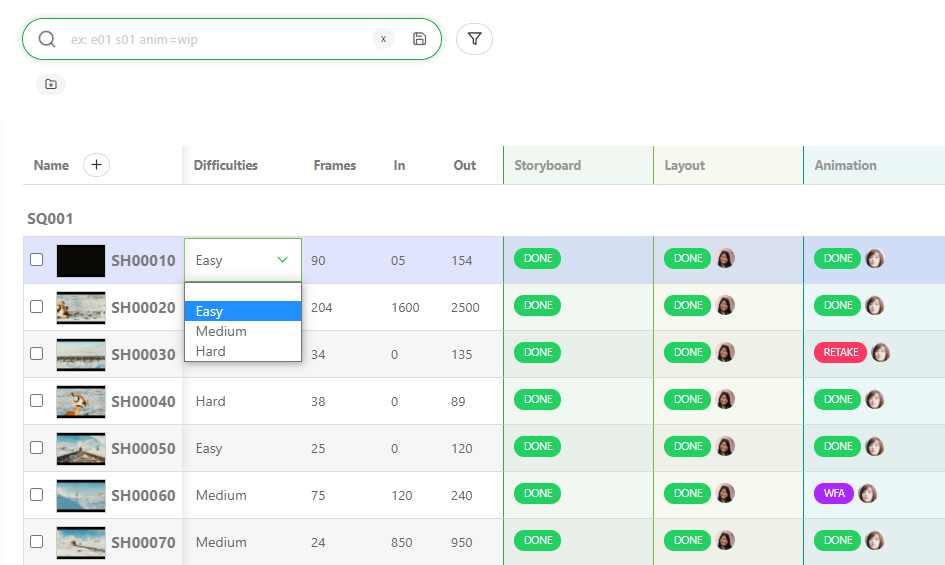
TIP
You can batch-modify the metadata column by selecting several entities on the left and then modifying your metadata column.
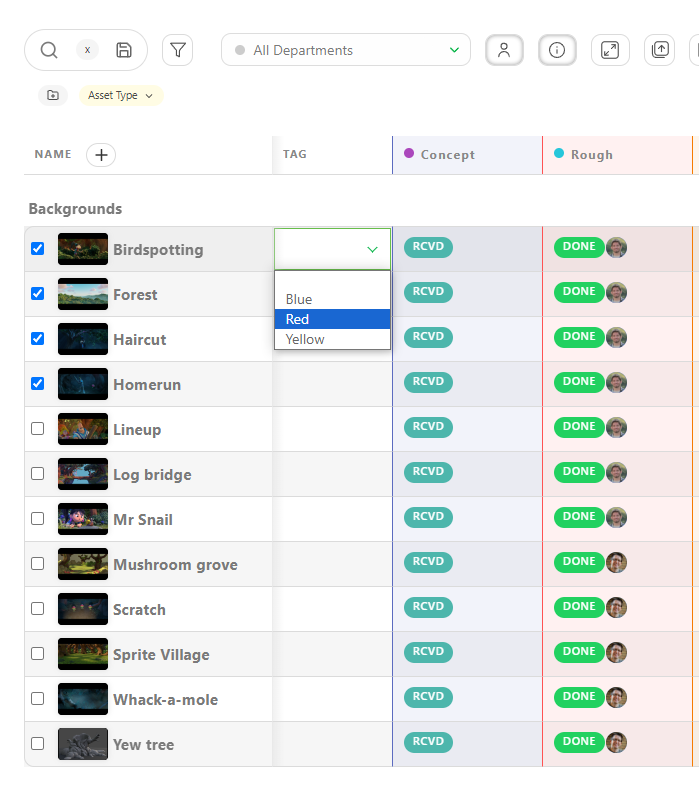
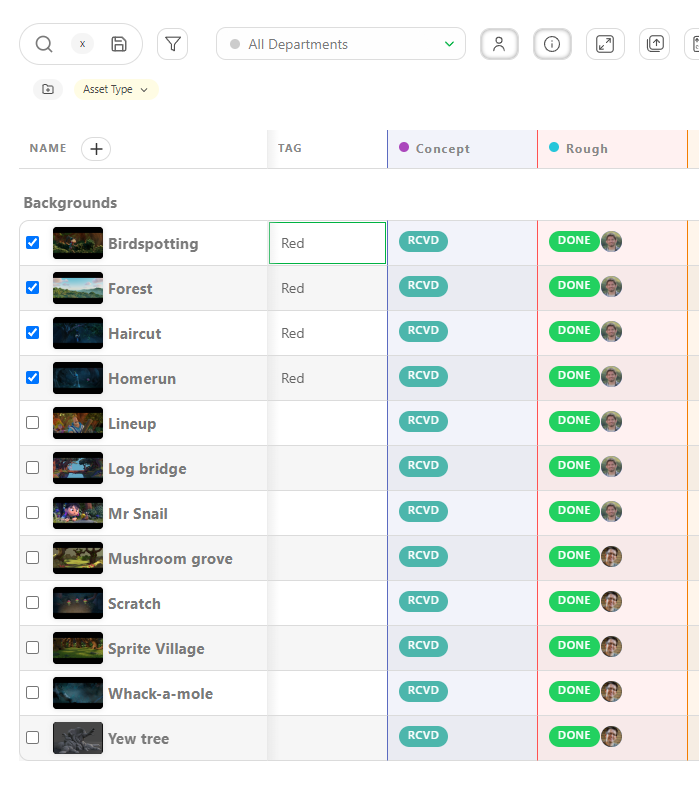
Edit by hand
You can also modify the information with the edit button .
You now see a new line on the edit pop-up. You can select the information from the list, alternatively, enter the free text or number, check a box, or use the checklist, depending on your previous choice.
Remember to press the Confirm button when you are done.
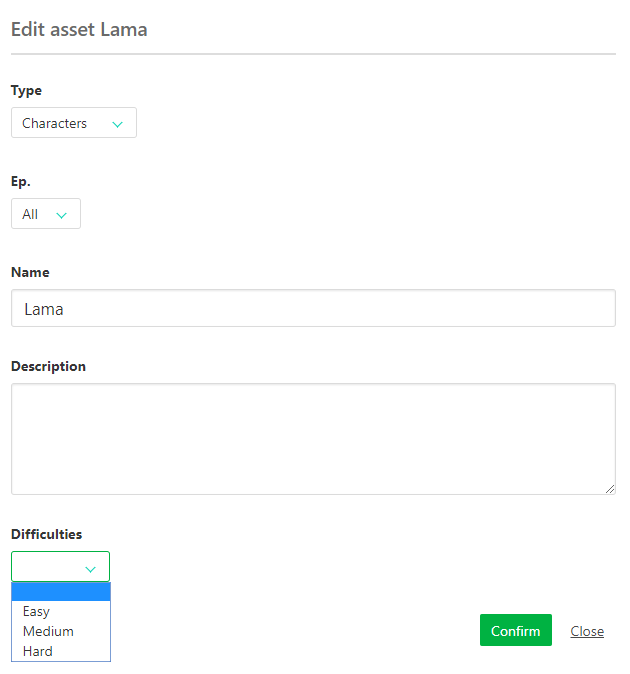
Go to the general spreadsheet page if you need to edit or delete the metadata column.
Nearby the name of your metadata column, click on the arrow .
TIP
You can sort your global page with this new column. Click the arrow on the right of the column name to open his menu. Then click on Sort By.
You can also Stick the metadata column to the left.
# Display or Hide all Metadata Columns
You can hide all the non-essential columns, like Description, Metadata column.
Just click on the Hide Additional Information button on the top right of the page.
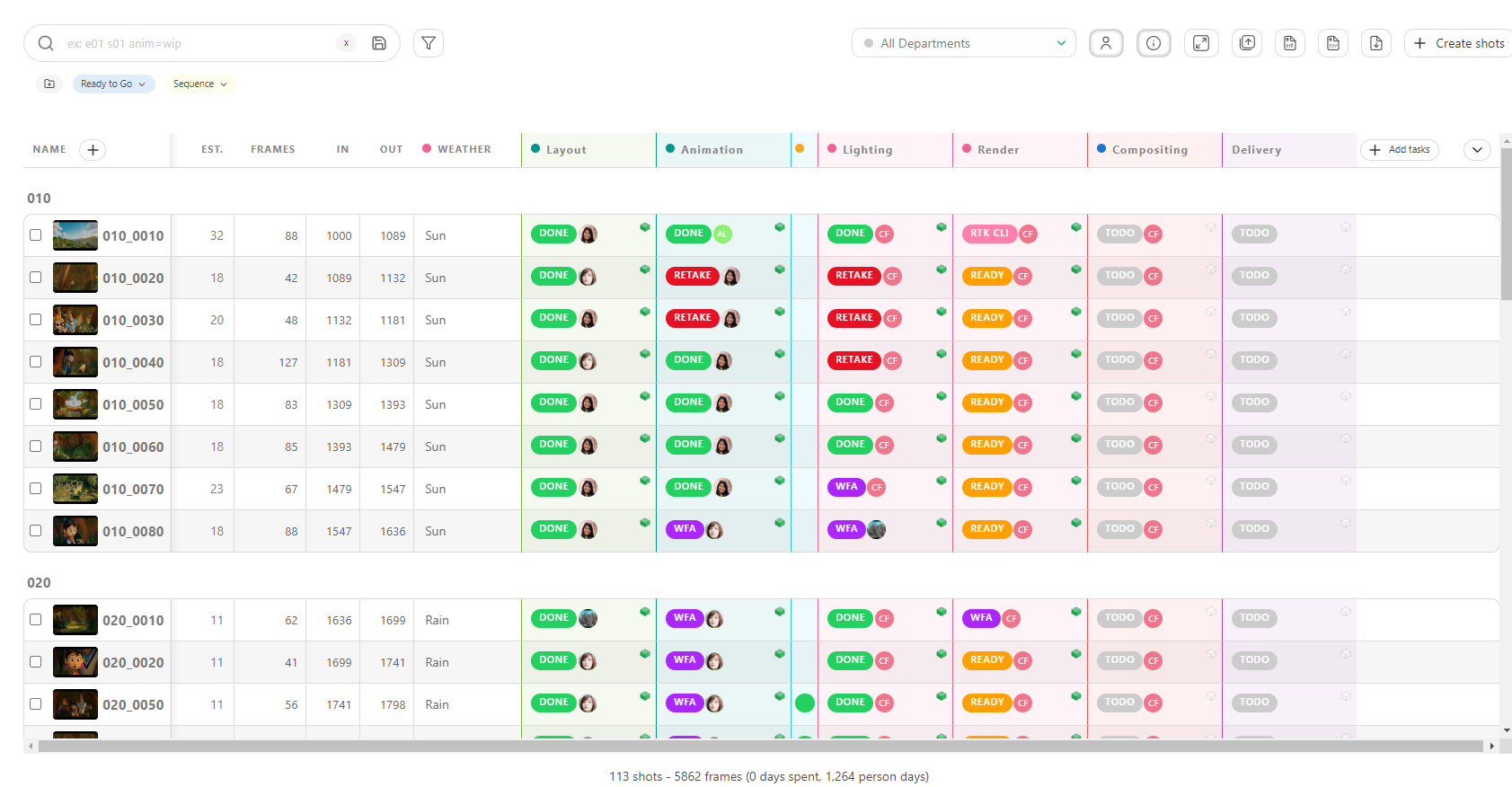
To make the information reappear, click on the same button,
it won't have the grey highlight.
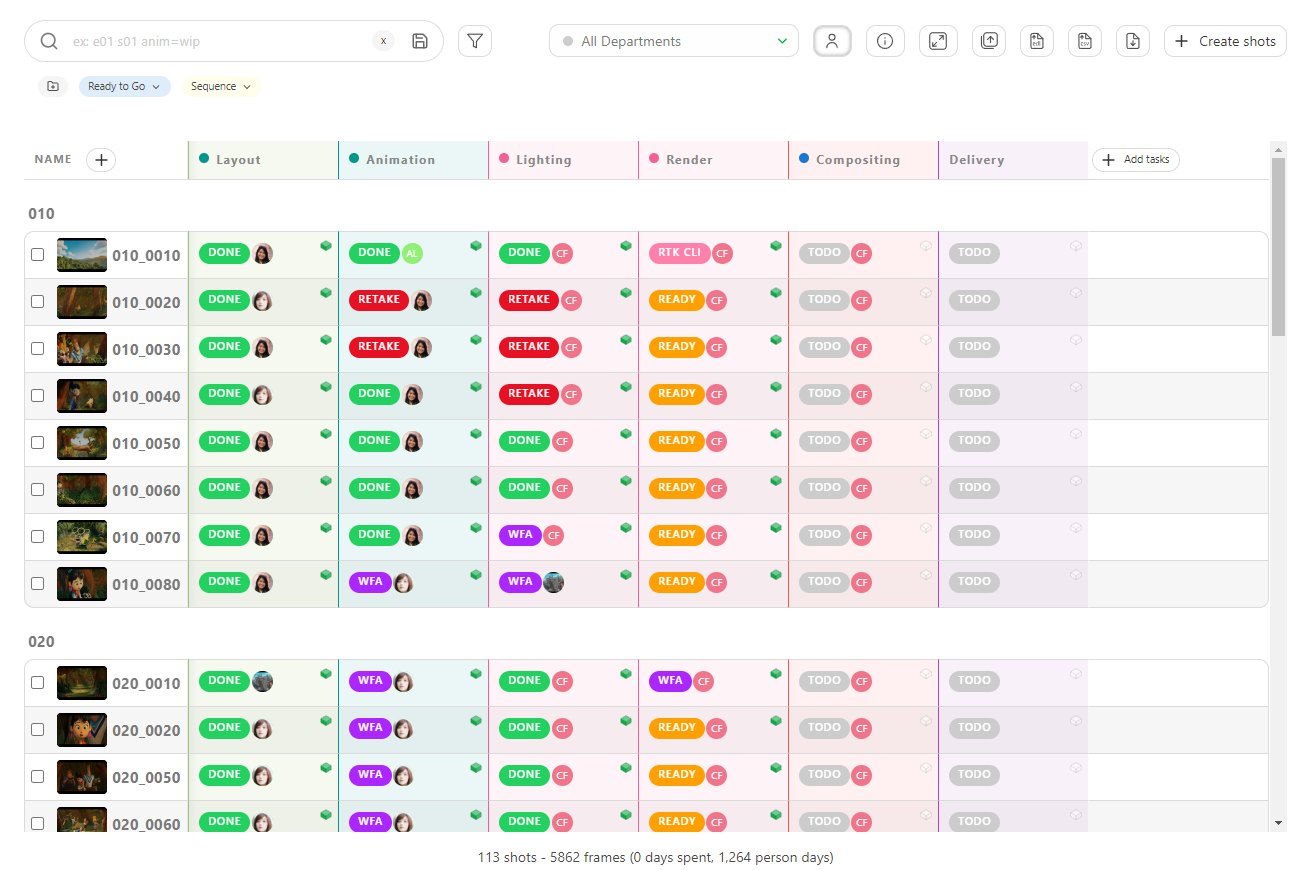
# Display or Hide one Metada Column
You may need to hide or display a specific Metada Column on a global page.
To hide your metadata column, click on the arrow on the right border of the global page.
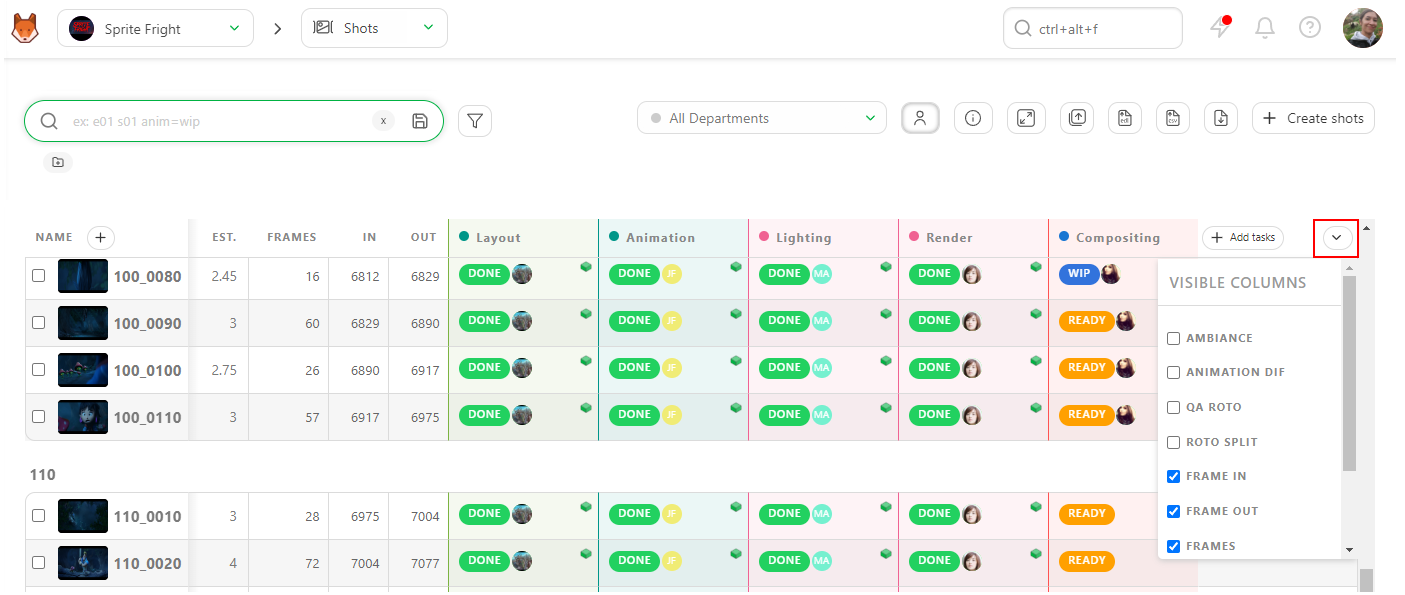
You can choose which column you want to hide or display.
# Sticky Columns
If a piece of information is very important to you, you can Stick this column next to the shot name.
Click on the arrow on the right of the column to open the column menu, then choose Stick.